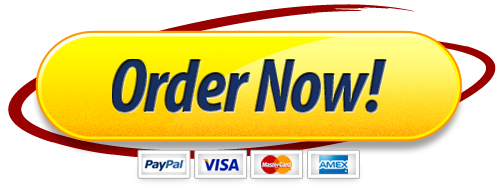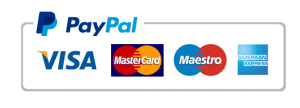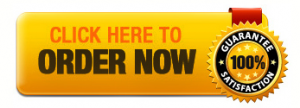Excel_1E_Steamer_Sales
Project Description:
In the following project, you will create a worksheet comparing the sales of different types of oven steamers sold in the second quarter.
Steps to Perform:
| Step | Instructions |
| 1 | Open the file Excel_1E_Steamer_Sales.xlsx downloaded with the project. |
| 2 | Change the workbook Theme to Wisp. If the Wisp theme is not available on your computer, in the Themes gallery, click Browse for Themes, and then select the theme from your downloaded data files. |
| 3 | In cell B3, use the fill handle to fill the months February and March in the range C3:D3. |
| 4 | Merge & Center the title across the range A1:F1, and then apply the Title cell style. Merge & Center the subtitle across the range A2:F2, and then apply the Heading 1 style. Center the column titles in the range B3:F3. |
| 5 | Widen column A to 180 pixels, and then widen columns B:F to 115 pixels. If any columns are too narrow to display all the data, apply AutoFit to the column. In the range B7:D7, enter the monthly sales figures for the Tilting Kettle for January, February, and March as follows:
75733.85 for January and 68541.64 for February and 82955.31 for March. Mac users: Widen column A to 21.83 (136 pixels) and columns B:F to 13.83 (88 pixels). |
| 6 | In cell B8, on the Home tab, use the AutoSum button to sum the January sales. Copy the resulting formula across to cells C8:D8 to sum the February monthly sales and the March monthly sales. In cell E4, use the AutoSum button to sum the Chef Master Steamer sales. Copy the formula down to cells E5:E8. |
| 7 | Apply the Heading 4 cell style to the row titles and column titles, and then apply the Total cell style to the totals in the range B8:E8. |
| 8 | Apply the Accounting Number Format to the first row of sales figures and to the total row. Apply the Comma Style to the remaining sales figures. |
| 9 | To compare the monthly sales of each product visually, select the range that represents the sales figures for the three months, including the month names and the product names—do not include any totals in the range. With this data selected, use the Recommended Charts command to insert a Clustered Column chart with the month names displayed on the category axis and the product names displayed in the legend. |
| 10 | Move the chart so that its upper left corner is positioned in the center of cell A10. Then drag the center right sizing handle to the right until the right edge of the chart aligns with the right edge of column E; this will display the legend on one row and, after you add the sparklines, center the chart below the data. |
| 11 | Apply Chart Style 5 and change the colors by applying the third row of colors under Colorful. Change the Chart Title to First Quarter Oven Steamer Sales |
| 12 | In the range F4:F7, insert Line sparklines that compare the monthly data. Do not include the totals. Show the sparkline Markers. Display the sparkline Style gallery, and then in the second row, apply the first style. |
| 13 | Center the worksheet Horizontally on the page, and then insert a Footer with the File Name in the left section. |
| 14 | Change the Orientation to Landscape. Display the document properties, and then as the Tags type steamer sales As the Subject, type your course name and section number. Be sure your name displays as the Author. Check your worksheet by previewing it in Print Preview, and then make any necessary corrections. |